Smartphones have become a very essential gadget to own, as they offer the convenience of getting work done with just a few taps on the screen. One can order food, hail a taxi, and transfer cash instantly to bank accounts without any hassle.
We have grown to trust the smartphone so much that we now store all personal things such as personal photos, videos, and even bank card credentials. Among smartphones, iPhones have a special appeal to people who put personal privacy their topmost priority.
But, having said that, the iPhone cannot fully ensure the protection of digital assets if you are not careful. Sometimes, due to complacency, people misplace the devices and land in the hands of strangers. And, given the fact that iPhones are expensive, they attract the most thieves.
So, iPhone owners must make sure, they have turned on the ‘Find My’ feature. With this, any stolen/misplaced device can be tracked. And, if there is no hope of recovering it, one can even erase the device remotely with the Find My feature.
Here’s how to turn on Find My on iPhone
Step 1: Open the Settings app.
Step 2: Tap your name, then tap Find My.
Step 3: If you want friends and family to know where you are, turn on Share My Location.
Step 4: Tap Find My [device] and then turn on Find My [device].

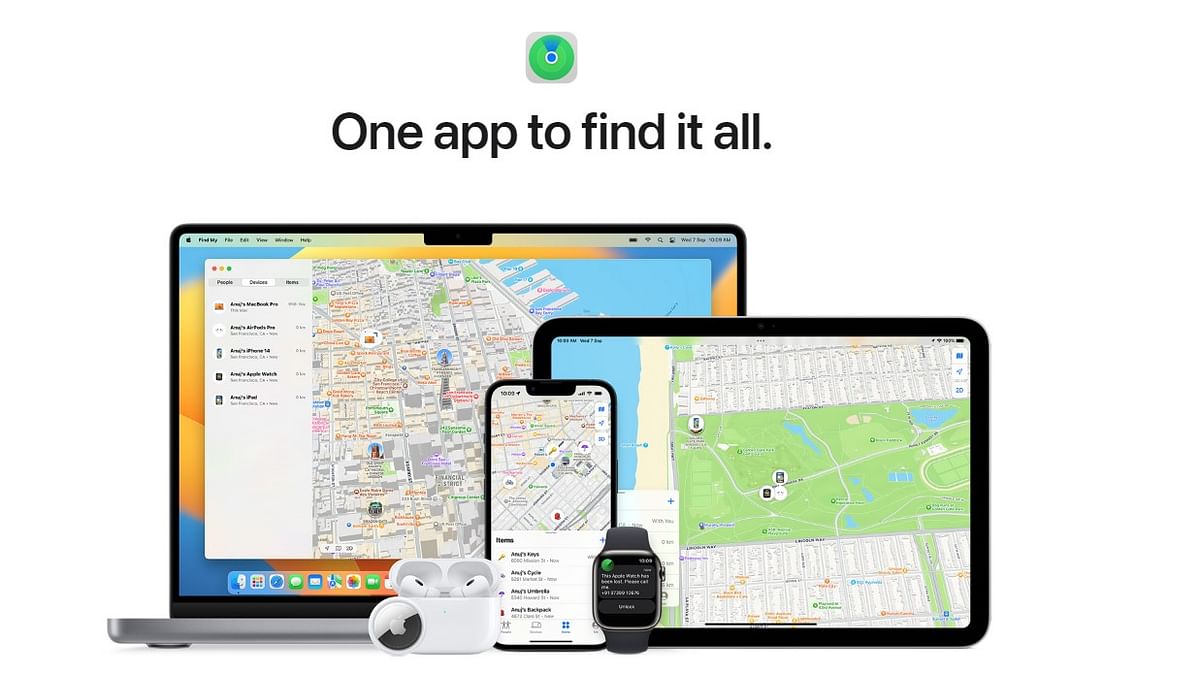
Find My App
Credit: Apple
Here’s how to locate the misplaced/stolen iPhone:
If you have an iPad or any other Apple device such as a Mac or MacBook or a secondary iPhone. Just do the following:
Open the Find My app >> tap on the particular iPhone misplaced/lost in the list of devices >>
Also, at the top, users can find the device (last known location when active) on the map.
If you belong to a Family Sharing group, you can also find your family members’ devices or shared items.
If the device is seen on the maps, you can get a turn-by-turn guide up to the location. And, once the user gets closer to the device, tap Play Sound.
On non-Apple devices, user can log in to their iCloud account and trace the misplaced iPhone.

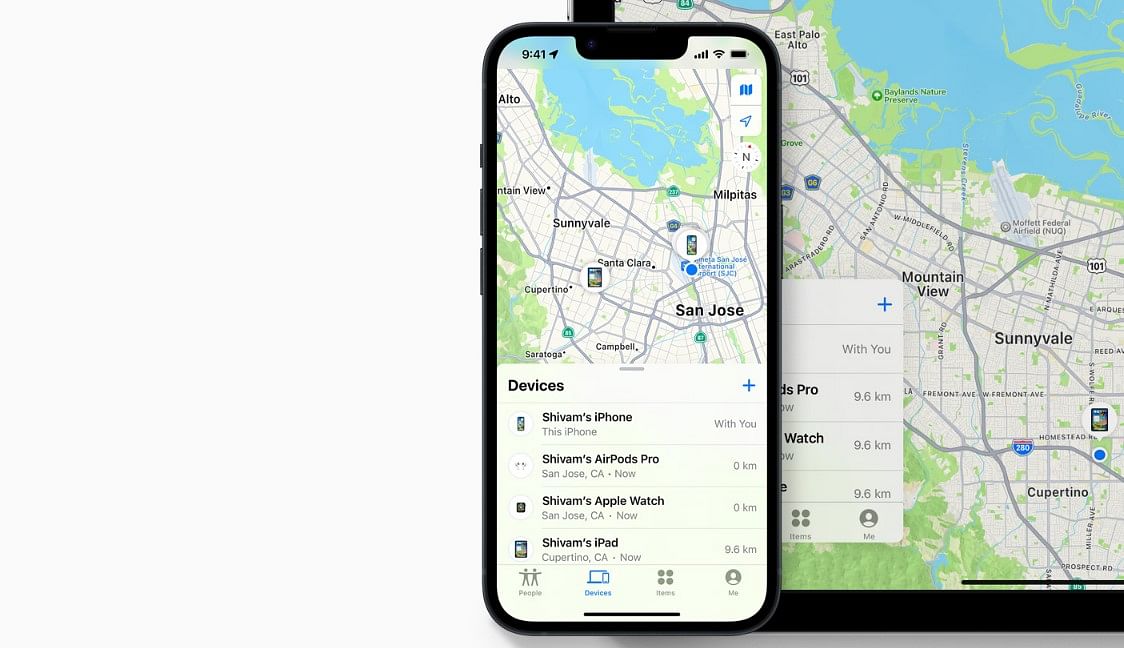
Apple Find My app can help users locate their lost or misplaced iPhone.
Credit: Apple
Here’s how to erase the misplaced/stolen iPhone:
If the device is no longer traceable, you can perform two things:
1) Activate Lost mode
Step 1: In Find My app, select the missing device or item. If you don’t have an Apple device to use Find My, use iCloud.com/find.
Step 2: Scroll down to Mark as Lost (or Lost Mode), then select Activate (or Enable).
Step 3: Follow the onscreen steps if you want to display the contact information on the missing device. And, Select Activate Lost mode.

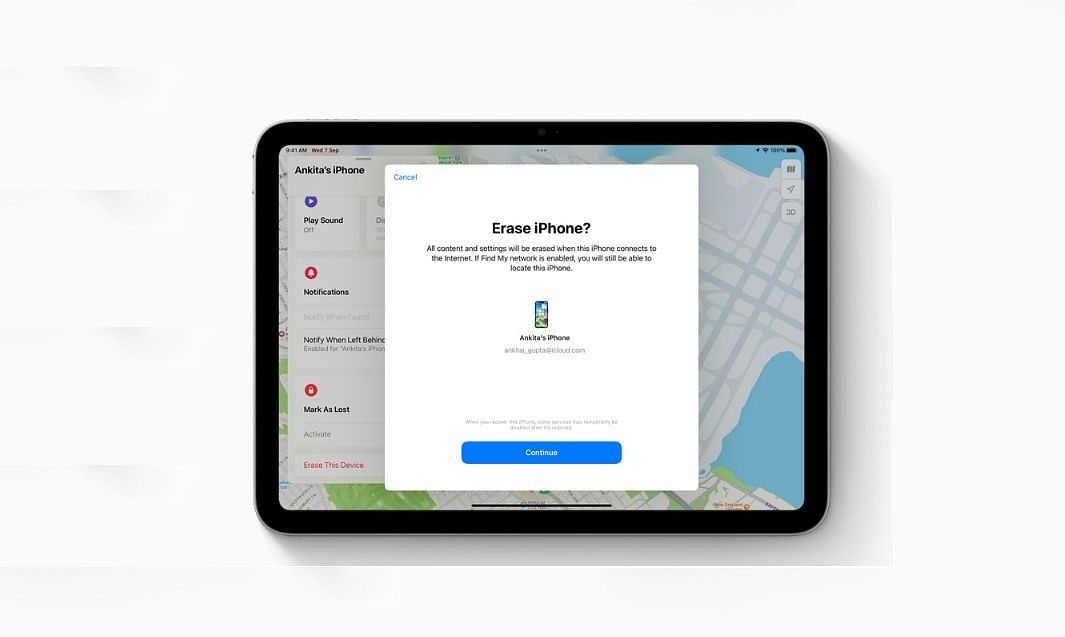
If theiPhone is not traceable,user either mark it lost or erase the contents on iPhone remotely using Find My App.
Credit: Apple
2) Erase the device
Erase a device in Find My
Step 1: In Find My, choose Devices.
Step 2: Select your lost device.
Step 3: Scroll down and choose Erase This Device.
Step 4: Select Erase This [device].
If the user erases a device that’s running iOS 15 or later, he/she can still use Find My to find the device. Otherwise, user won’t be able to find the lost device after erasing it.
Get the latest news on new launches, gadget reviews, apps, cybersecurity, and more on personal technology only on DH Tech.
(Published 11 December 2023, 09:00 IST)